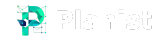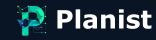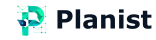In a new feature enabled for users using G-Suite or Google Workspace, Google Calendar allows you to define appointment scheduling pages for clients outside your organization.
Before this case, if you wanted to schedule an appointment with a colleague inside your organization, you could see when they are available to meet or participate in the meeting.
But what about users outside of your organization?
In this text, we will review the traditional methods, and then I will tell you more up-to-date solutions to solve this problem.
Before going to see how we can have a dedicated booking page for scheduling appointments with Google Calendar, let’s look at the importance of this page.
What do you do to set up an appointment?
Naturally, when someone calls you to set up an appointment, you do the following:
- You check your calendar/calendars to know which days you have free time.
- You offer one or more time slots to that person.
- That person will check their calendar(s), and if you both happen to have free time in those time slots, you can finalize one of them.
- One of you should be enters the finalized time in your calendar and adds the other person to that schedule.
If you fail to schedule your meeting within the suggested time slots, this back-and-forth process will waste more of your time.
As described in statistics published here, this process can take 3-5 minutes in the most optimistic case. So that if each person needs to schedule 5 sessions per day, with times lost due to the context switch to regain enough focus to rework. And this means losing about an hour during the day for busy people.
A slightly more up-to-date way to avoid wasting time is use share Google or Microsoft Calendar with others.
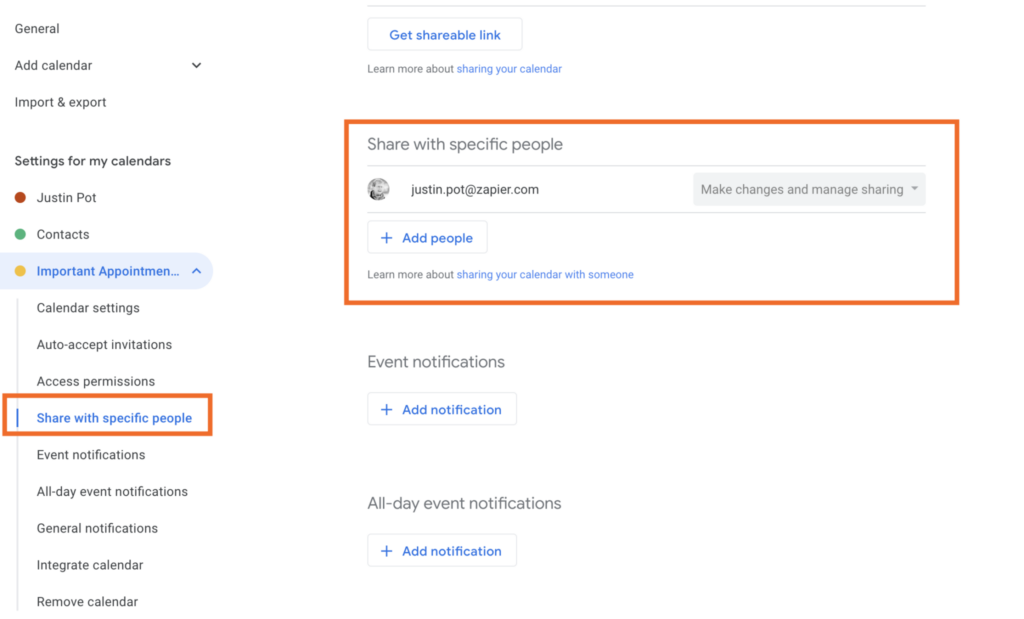
In this way, you can share your calendar with others, and give them access to see your free time and schedule an appointment with you.
In this method, you must have the desired person’s email and share your calendar with him.
Pros. of this approach is:
- You’ll spend less time setting up appointments.
Cons. of this approach are:
- The disadvantage of this method is that you have to do this process manually once for each appointment requester.
- After setting up an appointment, remember to take the access granted to the outsider.
- Also, based on company policies, you may not be able to share your work calendar with people outside of your organization.
So the new Google feature here will help you to solve this problem.
How this new feature solved these cons.?
This feature allows you to create an appointment booking page with people outside the organization and customized it to some extent and not worry about your appointments interfering with each other.
But I have to remind you that this possibility is only active in G-Suite or Google Workspace user accounts, and on the other hand, you cannot do more customization on this page.
- For example, you cannot put your organization’s logo on your booking page.
- Also, if you are a user of Google’s free service, to have this feature available, you must premium your account and pay $8.99 per month to activate this feature.
- Or ensure that appointments overlap with multiple work calendars.
So what is the better solution?
A better solution is to use external tools like Calendly, Doodle, Planist, etc. those are allow you to create a dedicated page for setting up your appointments.
Below are some of the features that come with Planist for free that differentiate it from Clendly and other tools.
It is necessary to emphasize that you have to pay a monthly subscription fee for each of these facilities in other services, which you do not need to pay in Planist.
- It is easily customizable and you can put your logo and brand on your booking page.
- Synchronize all your work calendars at the same time and be sure that none of your meetings interfere with another meeting.
- You can have an unlimited number of active events.
- Place a dedicated link to your event page on your website.
So register here now, and add your own page link to your email signature or share it with others.
According to the feedback received from Planist users, 56% of the users who have registered the most meetings with Planist have put their meetings link in their email signature.
To learn more about Planist’s other features, you can watch this video guide from Planist’s YouTube channel.