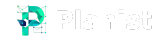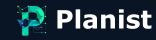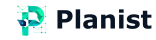Customizing the brand, changing the titles of the default page of your events, and the possibility of removing the Planist logo may be attractive possibilities.
We have said from the beginning that we strive to provide and adhere to the basic features of the Planist, known as the core of elements, for free.
While many services, such as Calendly, Chili Piper, etc., charge you to allow you to remove their logo from your event page. But we at Planist make this possible for our users for free. We put it because users’ convenience in using the product and their freedom of customization is more important than earning money from low-effort features.
How and where can I replace my logo with a planist logo?
Before answering this question, it is necessary to review which page the Planist logo is displayed to users.
To date, except for the product landing pages that introduce the product and the pages related to our blog, we have used the Planist logo in the site sections related to calendar reservations and have access to your external customers.
As you can see in the image below, on this page, people who wanted to make an appointment with me would know the Planist logo above the name I wrote for this page.

You can change and customize your brand logo, page name, and subtitle to suit your brand on this page.
- To do this, first, log in to your event management plan.
- Click on the Sting account.
- On the page that opens, you can change the name, description, public access address of the events page and upload your logo or company brand through this page.