How to connect multiple calendars to your Planist account?
Most people who use Google Calendar, Microsoft Calendar, or Apple Calendar to manage their work schedules have more than one card for their work. Usually, a calendar for scheduling business meetings and a calendar for personal scheduling.
When the number of calendars used in scheduling increases, you have to control all calendars to set up an appointment so that the meeting you set does not interfere with another scheduled appointment. That can make preparing a position more time-consuming and slow. Here is where the Planist can come to your aid and save you time.
The services on the market in your free plans allow you to connect only one calendar, which to some extent meets the needs of people who use only one calendar. But for more professional people and people who use more than one calendar have to use the free plans of these tools.
At Plannist, we make it possible for you to connect any number of calendars you are using to your account for free without any restrictions.
When a meeting is set up according to your own defined rules, the Planist monitors all your connected agenda to avoid interfering with your schedules and ensure that all your defined rules support the set-up.
You will be available with Planist
If you do not have a Planist account, register here. Then, log in to your account and link your calendars to your account. It does not matter if you are using Google or Microsoft. No matter how many timetables you have, we have no restrictions on linking your calendars to your account.
Once you have defined the rules you expect for a business meeting, you can safely wait for a meeting to be arranged for you once you have shared the event link with others. To allow others to arrange an appointment for you, we also review your rules and exceptions and make sure that the time offered to the person requesting an appointment with you is really free on your card.
We are confident that you, too, can safely leave the management of your work appointments to the Planist.
Connect multiple calendar to your Plannist account
- If you have not yet registered with Planist, register here.
- Click on Connect from the top menu.
- Tap Add Calendar to your account.
- Select your calendar server.
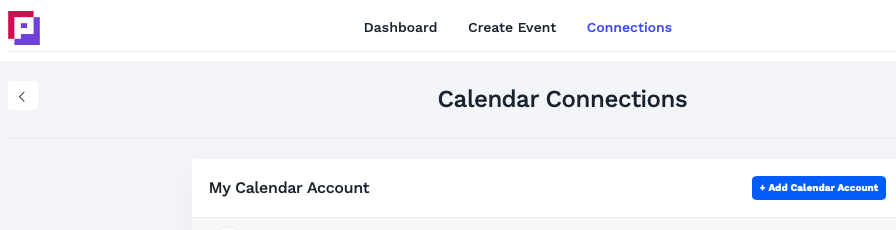
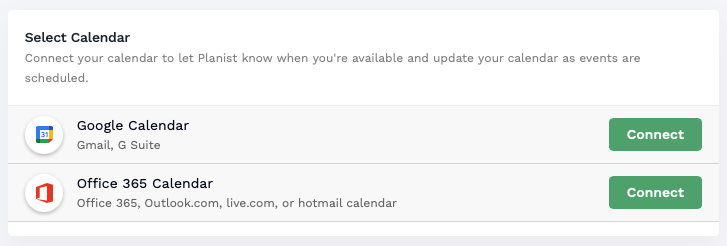
We support G-Suite, Gmail, Office 365, Outlook, Live.com, Hotmail, and Microsoft Exchange.